Tags: Odin v1, odin3 samsung, Samsung firmware download Odin
Everyone knows Odin is the god in mythology, but Samsung also has a tool name Odin. It is a Utility software for samsung android devices. This application software is saving millions of Samsung devices in the world. Ohh, So it likes a God for Samsung device users. Yes, indeed this is solving device firmware issues and help to manage, maintain, control, recover, upgrade, downgrade, dead-issue or any problem. It gets to device back to normal with full functions. This is the best software to solve firmware issues.
* Odin3 is a firmware flashing software by Samsung for use own Android-based devices
- Make a Full Data Backup everything stored on your device
- Install Samsung USB driver on your windows PC
- Samsung device's battery needs to full or minimum 60% charge
- Enable USB Debugging Mode in your device.
- Download and extract the Odin3 Samsung tool
- Exactly matched firmware file with your device's model number.
- USB Cable for connecting between your device and a computer.
Samsung has own cloud for store users data backups. However Android support google drive for creating and store users data backups. Therefore you can use one of those to store your backup data. Below simple steps, we show you can find how to make it.
First one shows how to make a backup in Samsung cloud

This one shows how to make a google drive backup and restore
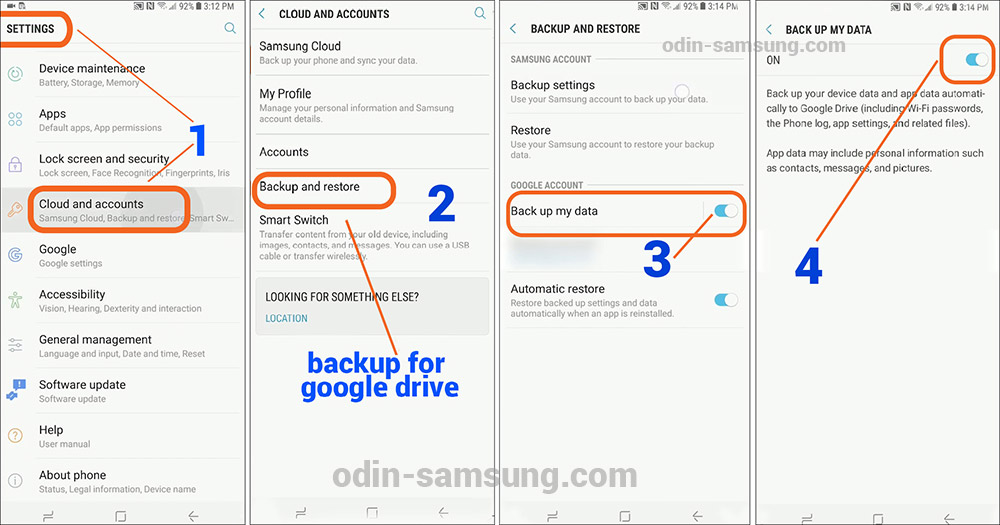
USB Debugging Mode need to enable for facilitate a connection between your device and a computer.
Sometimes tech experts told this is not necessary for anything related to flashing kernels and Roms. But we have to do it for safe your phone because something has gone wrong, device unusable. You know It may be very difficult to get back to work the device.
Follow the bellow steps for activate it.

Normally Developer Options are hidden, But you can navigate it through Apps >Settings > About phone, now it has "Build number" then tap the 7 times.

Final step 6 appear popup massage "Allow USB debugging", then tap OK.
Odin mode and the Download Mode are the same things because Odin flashing use it calls Odin mode. Basically, this is used for download and flash ROMs and kernels. It is doing with the press key-combination together and holds 3 to 5 seconds.
Firstly, need to turn off the Samsung phone for boot download mode. To do following these steps

⋙ Bixby key includes Samsung devices: Volume Down + Bixby + Power buttons.
⋙ Home key includes Samsung devices: Volume Down + Home + Power keys.
⋙ No Home or no Bixby keys: Volume Up + Volume Down + Power keys.
The following basic steps will assist to flash stock firmware with using Odin3 flash tool. First, you need to connect your device to the computer. It must enable download mode before connecting the computer.

When the firmware install is finished, Odin3 display PASS!! with green color box.
AP - This is mean "Android Processor". Another short firm name "PDA" stands for the same meaning.
CP - It stands for "Core Processor"
CSC - It shows the name as ‘Consumer Software Customization’ or ‘Country Specific Code’. That is used to location base
BP - It mentioned "Bootloader", BP allow to flash the bootloader file with .tar or .tar.md5 extension.
Version v3.14.1
Developer Samsung
Uploaded May 07, 2020 15:39
Filesize 2.50 MB
Version 3.13.1
Developer Samsung
Uploaded June 30, 2019 16:25
Filesize 3.7 MB
Version v3.09.5
Developer Samsung
Uploaded June 16, 2019 14:37
Filesize 2.0 MB
Version v4.44
Developer Samsung
Uploaded June 13, 2019 13:05
Filesize 175 KB
Version v1.70
Developer Samsung
Uploaded June 13, 2019 12:53
Filesize 167 KB